This post will walk through an upgrade to NSX 6.4.1 using the new Upgrade Coordinator feature allowing simultaneous upgrade planning of multiple NSX components. If you are upgrading from an earlier version of NSX, see the NSX 6.4.1 Upgrade Guide post for details on upgrading individual components. From version 6.4 onwards upgrade plans can be used to upgrade host clusters, controller clusters, Edge Service Gateways (ESGs), Distributed Logical Routers – including Universal (DLRs and UDLRs), and Service Virtual Machines such as Guest Introspection. Upgrade plans consist of either a one click system managed upgrade, or planning your own upgrade where objects and options can be customised.
Review the operational impacts of NSX upgrades for each component here when planning your upgrade, it is best practise to limit all operations in the environment until the upgrade is complete. Make sure NSX Manager is backed up before starting an upgrade, and be aware that after a successful upgrade NSX cannot be downgraded. You should also review the VMware NSX for vSphere 6.4.1 Release Notes here and NSX for vSphere Documentation Center here.
Requirements
Requirements specific to NSX 6.4.1 are listed below. As we are doing an upgrade the assumption is that the vSphere and NSX environment is already setup and working, you can validate the existing NSX configuration here. You should also ensure an underlying network with IP connectivity and an MTU size of 1600 or above, FQDN resolution, connectivity, and time synchronisation between NSX and vSphere components, syslog, monitoring, and backups are all in place. In addition review the basic system requirements for NSX here and the full list of network port requirements here.
- NSX 6.4.1 is compatible with vSphere versions 6.0 U2 and above, also note; if you are using 6.0 then U3 is recommended, the minimum supported version for 6.5 is 6.5a, support for 5.5 has now been removed
- Supported upgrade paths to NSX 6.4.1 are from 6.2.4 onwards, there is a workaround for upgrading from 6.2.0, 6.2.1, or 6.2.2 which can be found here
- Review the VMware Upgrade Path page here and also fully review the NSX 6.4.1 Release Notes here, as there are a number of things to be aware of when upgrading from 6.2.x or 6.3.x
- Check compatibility with VMware products using the VMware Interoperability page here
- Check compatibility with other third party products such as partner services for Guest Introspection using the VMware Compatibility Guide here
- Before starting the upgrade make sure existing appliances meet the recommended hardware requirements:
-
- NSX Manager 16 GB RAM (24 GB for large deployments), 4 vCPU (8 vCPU for large deployments), and 60 GB disk, a large deployment is typically 256+ hosts or 2000+ VMs
- NSX Controllers 4 GB RAM, 4 vCPU, and 28 GB disk
- NSX Edge Compact: 512 MB RAM, 1 vCPU, 584 MB + 512 MB disks. Large: 1 GB RAM, 2 vCPU, 584 MB + 512 MB disks. Quad Large: 2 GB RAM, 4 vCPU, 584 MB + 512 MB disks. X-Large: 8 GB RAM, 6 vCPU, 584 MB + 2 GB + 256 MB disks.
- Verify the existing NSX Manager has sufficient space by connecting to the CLI (if using SSH service may need starting on the summary page of NSX Manager appliance page) and running show filesystems
- Maximum latency between NSX components and NSX and vSphere components should be 150 ms RTT or below
- NSX Data Security is no longer supported, it should be removed if installed prior to the upgrade
- If you are using Cross-vCenter NSX then each component should be upgraded in the order listed here
- Enabling DRS on the vSphere cluster allows running VMs to be automatically migrated when each host is placed into maintenance mode for the NSX VIB upgrades. This process can of course be undertaken manually if DRS is not in use
- A completed upgrade can be validated following the steps listed here
Backups
Before we start take a backup of the vCenter Server and NSX Manager. NSX configuration can be backed up using FTP/SFTP, see this post for more information. From version 6.4.1 a configuration backup is automatically taken at the start of the upgrade process, this is intended as a fall back and you should still take your own backup before beginning. You can also take a snapshot of the NSX Manager incase we need to revert back the NSX Manager upgrade. For extra peace of mind export the vSphere Distributed Switch configuration by following the instructions here.
In the event you do need to restore from an NSX backup a new appliance should be deployed and the configuration restored, click here for further details.
Upgrade Process
As noted above make sure you have read all the linked documentation, specifically the release notes and operational impacts for each component upgrade. The steps below will not list the operational impact for each step of the upgrade.
Download the NSX for vSphere 6.4.1 Upgrade Bundle from the download page here to a location accessible from the NSX Manager. Browse to the NSX Manager and log in as admin. From the home page click Upgrade.
Click Upload Bundle and browse to the upgrade bundle downloaded earlier, click Continue. Once the bundle is uploaded you can (optional) select to enable SSH and/or join the Customer Experience Improvement Program. Click Upgrade to start the upgrade.
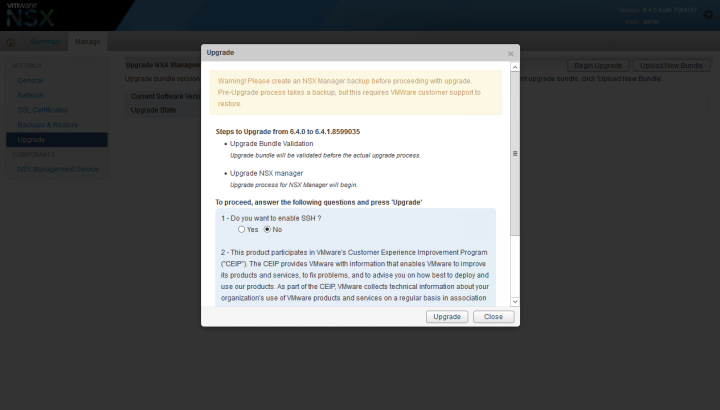
The installer will now upgrade NSX Manager, once complete you will be returned to the login page.
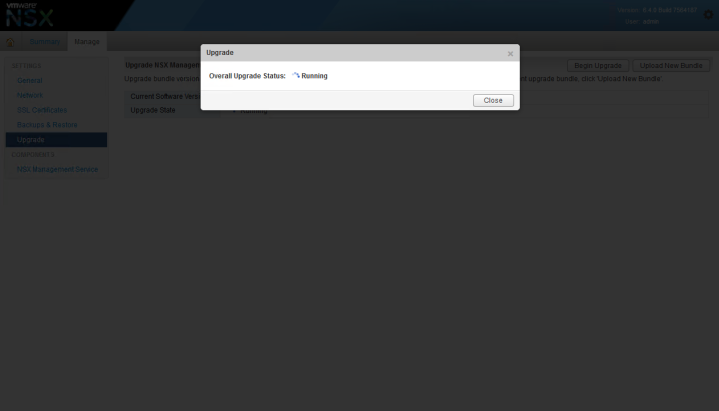
Log back into NSX Manager and click Upgrade. Verify the upgrade state is complete and the version number is correct. Click Summary and verify the health of the NSX Manager.
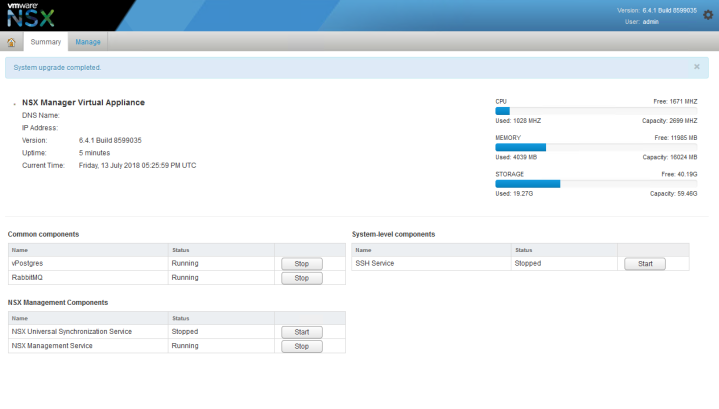
Log into the vSphere Client, if you were already logged in then log out and back in, or you may need to clear your browser cache. From the Menu drop-down select Networking and Security.
For any upgrade plan the NSX Controller Cluster upgrade is mandatory and performed first. On the Dashboard tab confirm there are 3 controller nodes all connected, the upgrade cannot commence if any nodes are in a disconnected state.

Click Installation and Upgrade and select the Upgrade tab. Review the components, any warnings, and current and target version details.
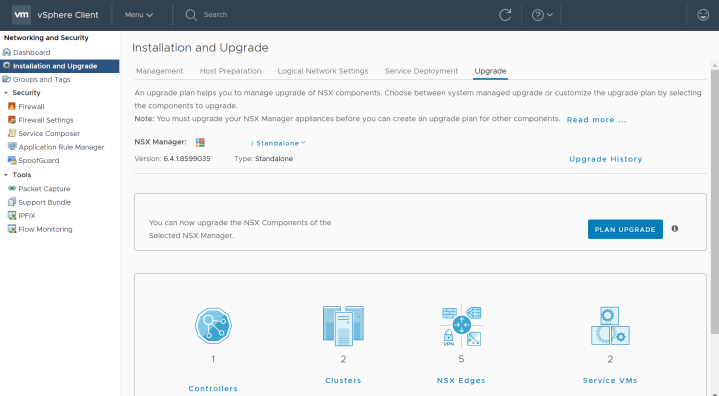
To start an upgrade plan click Plan Upgrade.
Upgrade Coordinator puts objects of the same type in default upgrade groups when planning an upgrade. These groups and other settings can be modified by planning your own upgrade (controller upgrades are mandatory) or you can allow the system to upgrade everything using a one click upgrade. Select the desired upgrade plan and click Next.

The default options for the one click upgrade are to upgrade Host Clusters and Service VMs individually (serial), and to upgrade NSX Edges all together (parallel). There is no pause between components or pause on error. If you are happy with these settings then click Start Upgrade to being the upgrade process, otherwise go back to Plan Your Upgrade.
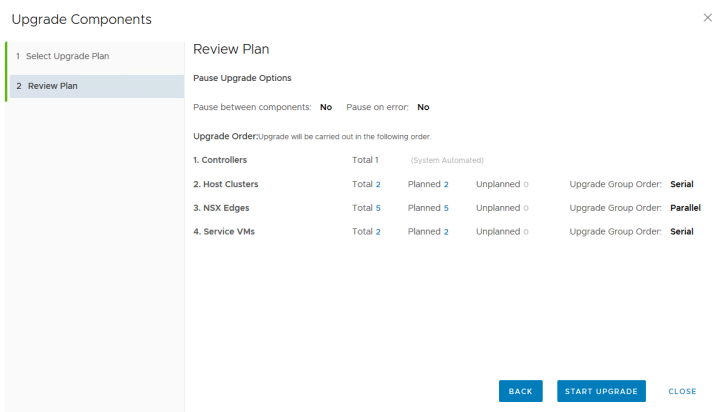
Select your own upgrade to choose which components are upgraded, controller upgrades are mandatory and are done first. You can also pause the upgrade between components or pause the upgrade if an error is returned.
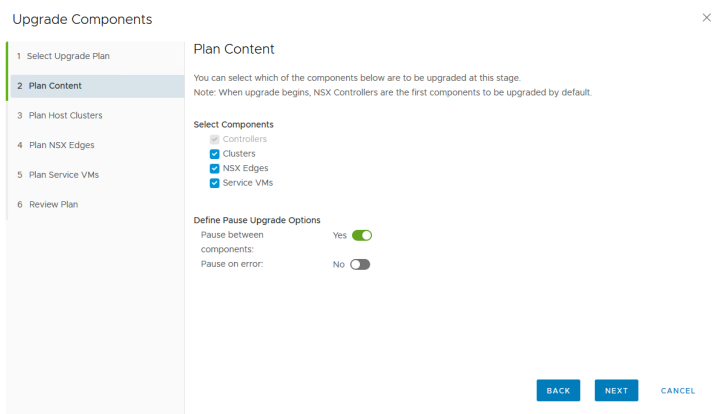
The next 3 pages of the Upgrade Coordinator allow you to manage upgrade groups for Host Clusters, NSX Edges, and Service VMs. When planning your upgrade take into consideration the following:
- Objects of the same type can be added to or removed from an upgrade group
- The order of object upgrades within a group can be changed
- All components included in an upgrade group must be upgraded before the next component type can be upgraded, e.g. all hosts included in an upgrade plan must be upgraded before moving onto Edges, and so on
- Excluding an object within an upgrade group is useful for multiple maintenance windows, where you want to add an object to an upgrade plan but exclude them from this upgrade session
- If the upgrade order within group is set to Serial then each object is upgraded one at a time, if it is Parallel then multiple objects within that group are upgraded at the same time
Controller Upgrades: each controller is upgraded and rebooted one at a time. From NSX 6.3.3 onwards the underlying operating system of the controller nodes changed to Photon-OS. If you are upgrading from 6.3.3 onwards an in-place upgrade is applied. If you are upgrading from 6.3.2 or earlier then the controller nodes are redeployed, any DRS rules anti-affinity rules are lost and will need to be reapplied.
Host Upgrades: hosts running NSX 6.2.x require a reboot for the installation of new VIBs, hosts running NSX 6.3.0 and above do not need a reboot but must be placed into maintenance mode. You can either manually place hosts into maintenance mode and vMotion / power off VMs yourself, or allow DRS to live migrate VMs and remediate hosts one at a time. Monitor the status of the NSX Installations on the Upgrade tab. You can also monitor Recent Tasks to make sure a host is not taking too long to enter maintenance mode, if a host cannot be evacuated due to DRS rules, or a VM that cannot be migrated then manual intervention may be required (in this case see here).
If you are using stateless images with Auto Deploy you should also update your ESXi image with the latest NSX VIBs or they will be lost at next reboot, for guidance see this post.

Configure your upgrade plan based on the components you want to upgrade in this session, and review the final plan. When you’re read click Start Upgrade to begin the upgrade process.
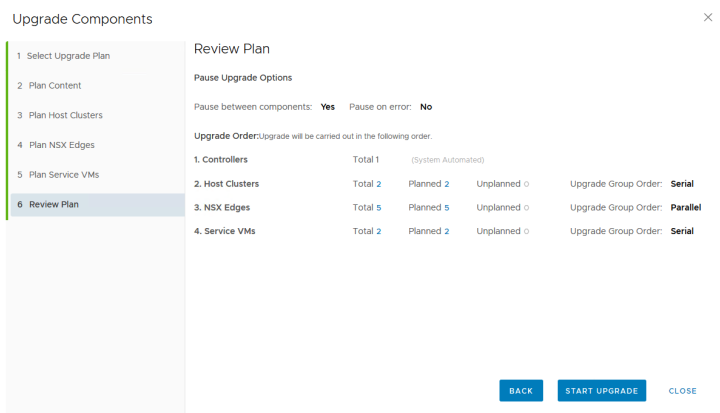
Monitor the status of the upgrade on the Upgrade page. If any warnings or errors are displayed during the upgrade process see the Monitor and Troubleshoot Your Upgrade page here. If you selected Pause between components you must Resume or Replan after each stage of the upgrade.
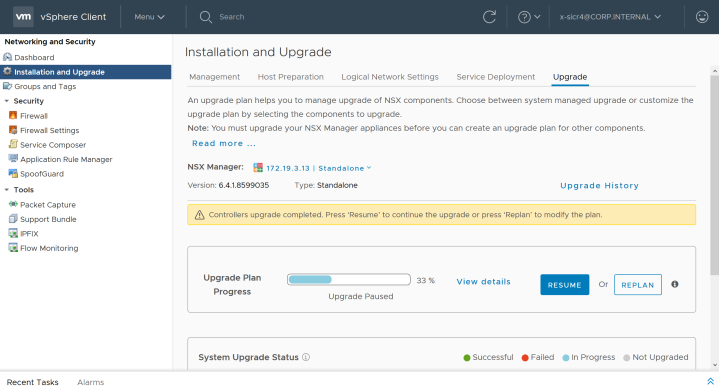
An in-progress upgrade plan can still be paused to make modifications; when paused the object currently being upgraded will continue and the upgrade plan pauses when this object upgrade succeeds or fails.
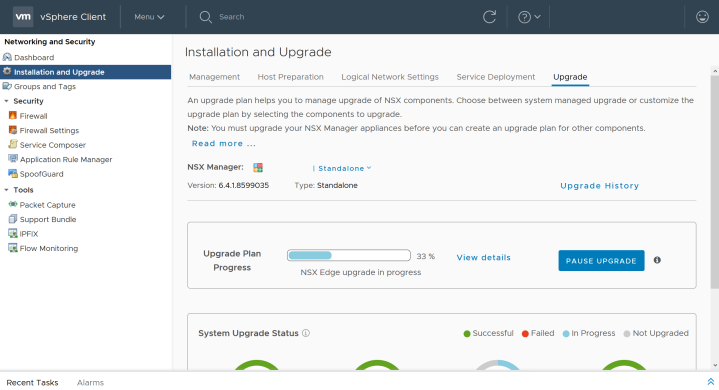
After the upgrade is complete verify the Upgrade page shows the system upgrade status successful.
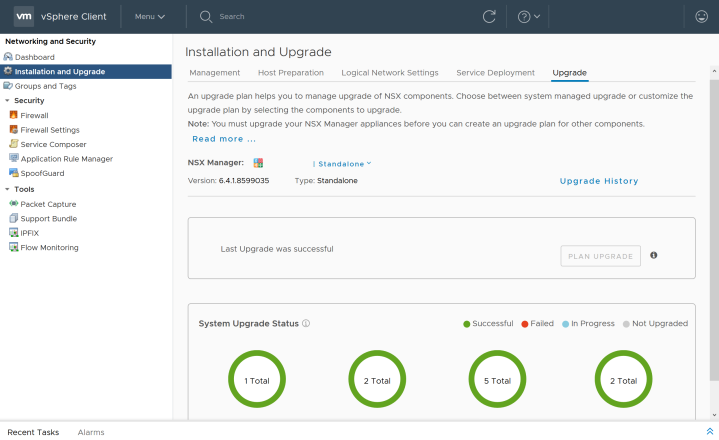
Verify the NSX health from the Dashboard page. After all NSX components are upgraded if you want to follow additional verification steps then see the upgrade validation KB here, or the post upgrade tasks listed here. You should take a further backup of NSX Manager after completion of the upgrade. Any third party appliances for Guest Introspection or Network Introspection that require an update can now be upgraded.
