vSphere Deployment is a 6 part series that will walk you through deploying and configuring the components of vSphere 6.5.
Part 1: vSphere Deployment: Deploying ESXi 6.5 to a Host
Part 2: vSphere Deployment: Deploying the vCenter Server Appliance 6.5
Part 3: vSphere Deployment: Configuring an HA Cluster in vCenter 6.5
Part 4: vSphere Deployment: Configuring Traditional Storage in vCenter 6.5
Part 5: vSphere Deployment: Configuring a Datastore Cluster in vCenter 6.5
Part 6: vSphere Deployment: Configuring vSphere Update Manager (VUM) in vCenter 6.5
vSphere HA clusters allow ESXi hosts to work together as a group and provide performance assurance and higher levels of availability for hosted virtual machines. Before we get into building vSphere HA clusters, let’s go over how vSphere HA works. vSphere HA provides high availability for virtual machines by pooling the virtual machines and the hosts they reside on into a cluster of ESXi hosts. Hosts in the cluster are actively monitored through a network and datastore heartbeating and if a failure occurs, the virtual machines on failed hosts are automatically restarted on alternate hosts.
Note the distinction between vSphere HA (High Availability) and vSphere FT (Fault Tolerance). vSphere FT allows for no service interruption, while vSphere HA allows for a minimal service interruption. Here’s a handy video VMware made explaining how vSphere High Availability Clusters work:
When you add a new host to a vSphere HA cluster, an agent is uploaded to the host and configured to communicate with other agents in the cluster. Every cluster has one master host, and all other hosts in the cluster act as subordinate hosts. The host roles are automatically determined through an election process, and the master host is responsible for detecting and appropriately resolving failures in the cluster.
As of this writing, there are three different types of host failures that can occur in a vSphere HA cluster.
Failure: This failure happens when the master cannot communicate directly with the agent on a subordinate host.
Isolation: This failure happens when a host is still running, but can no longer observe traffic from vSphere HA agents on the management network.
Partition: This failure happens when a host loses network connectivity with the master host in the cluster.
New in vSphere 6.5, a feature called Proactive HA takes this a step further. A Proactive HA failure can occur when a hardware component in a host has failed, resulting in a loss of redundancy or a noncatastrophic failure (i.e. a redundant power supply or SD card fails). When this happens, the VMs running on the host are not negatively affected. Instead, the VMs on the affected host can be evacuated to other hosts in the cluster, and the host with the failure can be placed in either Quarantine Mode or Maintenance Mode.
There are a few requirements when creating vSphere HA Clusters:
- All hosts must be licensed for vSphere HA.
- A cluster must contain at least two nodes.
- All host must be configured with static IP addresses. If you’re using DHCP, you have to ensure that the address for each host stays the same after a reboot.
- All hosts must have at least one management network in common. Best practice is to have at least two management networks in common.
- All hosts must have access to the same virtual machine networks and datastores, and VMs must be stored on shared storage (not local storage).
- For VM Monitoring to work, VMware tools must be installed on each VM.
- IPv4 and IPv6 are both supported, but be sure to read this document when using IPv6.
- If you enable VMCP for the cluster, only ESXi 6.0 and later hosts can be added to the cluster. Hosts from earlier releases cannot enable VMCP.
- If your cluster uses Virtual Volume (VVol) datastores, when vSphere HA is enabled a configuration Virtual Volume is created on each datastore by vCenter Server. In these containers, vSphere HA stores the files it uses to protect virtual machines. vSphere HA will break if you delete these containers.
Step 1: Create an Empty Cluster
- In the vSphere Web Client, browse to the data center where you want the cluster and click Create a Cluster.
- Complete the New Cluster wizard, but don’t turn on vSphere HA or DRS yet.
- Click the OK button to close the wizard and create an empty cluster.
- Use the vSphere Web Client to add hosts to the cluster via drag and drop.
- Browse to the cluster and enable vSphere HA.
- Click the Configure tab.
- Select vSphere Availability and click Edit.
- Select Turn ON vSphere HA.
- Select Turn ON Proactive HA to allow proactive migrations of VMs from hosts on which a provider has notified a health degradation.
- Under Failures and Responses select Enable Host Monitoring.
- Select a setting for VM Monitoring.Select VM Monitoring Only to restart individual virtual machines if their heartbeats are not received within a set time. You can also select VM and Application Monitoring to enable application monitoring.
- Click the OK button.
Step 2: Configure vSphere Availability Settings
When you create a new vSphere HA cluster or configure an existing cluster, you have to configure the settings that determine how the cluster will behave. There are a lot of different settings that can be configured, including failures and responses, admission control, heartbeats and other options. We’ll go over them at a high level here. What you do in your environment depends entirely on your needs, so use your best judgement when configuring HA clusters.
In the vSphere Web Client, you can configure these vSphere HA settings:
Failures and responses: Provide settings here for host failure responses, host isolation, VM monitoring, and VM Component Protection.
Proactive HA failures and responses: Provide settings for how Proactive HA responds when a provider has notified its health degradation to vCenter, indicating a partial failure of that host.
Admission Control: Enable or disable admission control for the vSphere HA cluster and choose a policy for how it is enforced.
Heartbeat Datastores: Specify preferences for the datastores that vSphere HA uses for datastore heartbeating.
The Failure and Responses pane allows you to configure how your cluster should function when problems are encountered. You can also configure how Proactive HA responds when a provider has notified its health degradation to vCenter, indicating a partial failure of that host. After you create a cluster, you can configure admission control to specify whether virtual machines can be started if they violate availability constraints. The cluster reserves resources so that failover can occur for all running virtual machines on the specified number of hosts. Finally, vSphere HA uses datastore heartbeating to distinguish between hosts that have failed and hosts that reside on a network partition. With datastore heartbeating, vSphere HA can monitor hosts when a management network partition occurs and continue to respond to failures. For more information, dig into the documentation for Configuring vSphere Availability Settings.
- Accolades
Scott is an experienced professional and recognized leader specializing in the design and implementation of enterprise virtualization, enterprise storage, server infrastructures and operations. A self-starter able to work both independently and in a team-oriented environment, Scott has a proven ability to create and automate solutions to improve productivity, reliability and performance.
Throughout his professional career, Scott has proven successes implementing technology and service improvement initiatives and has a demonstrated ability to think strategically about business, create technical definition around objectives in complex situations, develop solution strategies, motivate and mobilize resources, and deliver end-to-end technology solutions.
Scott has achieved multiple industry recognized certifications in virtualization, networking, cloud, storage, converged infrastructure, hyperconverged infrastructure and other technologies, and is honored to be a VMware vExpert in 2018-2022, and vExpert EUC 2020-2022.
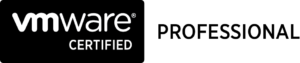

Achievements
VMware vExpert EUC 2020-2022
VMware vExpert 2022
VMware vExpert 2021
VMware vExpert 2020
VMware vExpert 2019
VMware vExpert 2018
Double VCP – Data Center Virtualization & Desktop Mobility
Double VCP – Data Center Virtualization & Cloud Management
Double VCP – Data Center Virtualization & Network Virtualization
Double VCP – Network Virtualization & Desktop Mobility
Double VCP – Network Virtualization & Cloud Management
Double VCP – Cloud Management & Desktop Mobility
Dell Technologies Proven Professional Exam Developer – 2021
Certifications
VMware Certified Associate – Digital Business Transformation 2020
VMware Certified Professional – Desktop and Mobility 2020
VMware Certified Professional – Data Center Virtualization 2020
VMware Certified Professional 6 – Desktop and Mobility
VMware Certified Professional 6 – Cloud Management and Automation
VMware Certified Professional 6 – Network Virtualization
VMware Certified Professional 6 – Data Center Virtualization
VMware vSphere 6 Foundations
Dell Technologies Cloud Platform Administrator 2020
Dell Technologies Virtual Desktop Infrastructure 2019
Dell Technologies Specialist – Infrastructure Security Version 1.0
Dell Technologies Specialist – Systems Administrator, VxRail Appliance Version 2.0
Dell Technologies Specialist – Systems Administrator, VxRail Appliance Version 1.0
Dell Technologies Associate – Converged Systems and Hybrid Cloud Version 2.0
Dell Technologies and VMware Co-Skilled Associate – Converged Systems and Hybrid Cloud
IBM Enterprise Design Thinking Practitioner
IBM Enterprise Design Thinking Co-Creator
SolarWinds Certified Professional